ProView Release Notes and Installation Instructions for Mac® Desktop
Thomson Reuters ProView™ is a professional grade platform that allows you to interact with your eBooks in entirely new ways. This free app for your Mac desktop lets you access your most trusted legal reference materials where you need them most – everywhere.
Version 3.2.1 for Mac Desktop
Confidently navigate the enhanced book-like environment and leverage time-saving features including automated edition updating with notes transfer and link sharing.
To ensure access to the latest features and functionality, please sign in to Thomson Reuters ProView™ online.
Version 3.2 Release Notes
The new features in ProView Desktop application version 3.2 are
- Library Performance enhancements for faster loading and filtering of titles
- Ability to create and share links that take the user directly into ProView titles
- Searching of publisher catalogs
- Support for Turkish and Russian
- Support for links in SVG images
- Enhanced sign on security
Because this is a major release, some steps will be required after ProView is installed.
- You will need to log in to ProView.
- You will need to re-download any titles that you previously downloaded. The re-downloading process should be very quick.
- Any preferences stored on your computer and not synced with the server will need to be reset. For example, if you were working offline prior to the upgrade and changed your Language preference, you may need to reset that preference. Note: Important information like annotations and saved searches are saved in a different way and will be immediately available in ProView.
- If you previously opted out of analytics, you will need to opt out again.
- There will be no titles in the Recently Read pane in the Library. The list will be repopulated as you open titles after the release.
Mac Download Instructions
- Choose the "Download ProView for Mac" button near the top of this page. The DMG file will be copied to your Downloads folder.
- Double-click on the downloaded file.
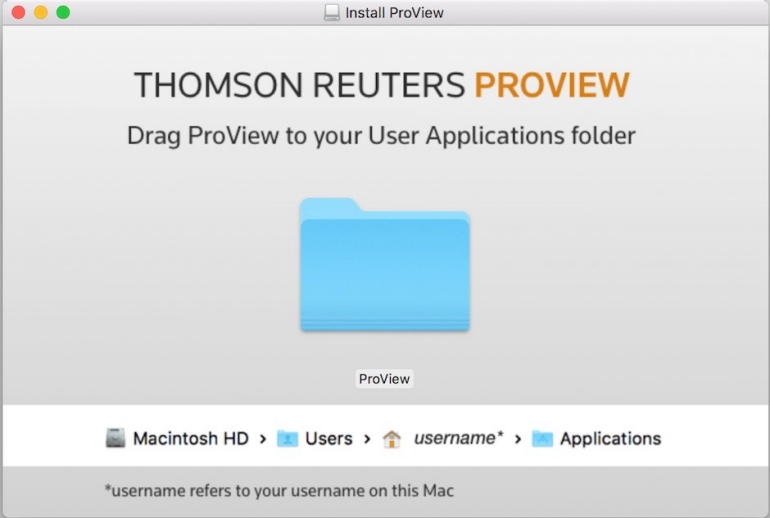
The dialog above will be displayed.
3. Drag the ProView folder in the center of the dialog box to your User/Applications folder which you can find at Macintosh HD/Users/yourusername/Applications.
If you currently have ProView installed, you will see a dialog that tells you that the ProView folder already exists and asks if you want to “Stop”, “Merge” or “Replace”. Choose "Merge".
You may see the dialog box below.

